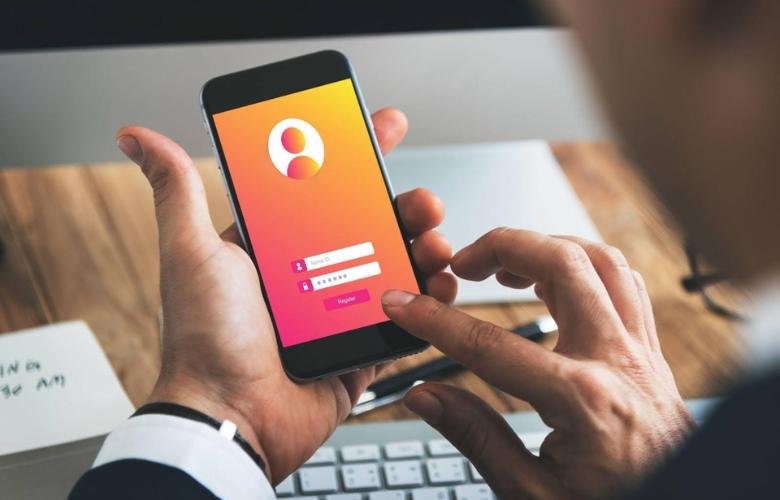Securing your Apple ID is critical for the security and safety of all your Apple devices. It’s an essential step in ensuring the safety of your digital space.
Apple prioritizes user privacy and security, offering several robust features to safeguard your account. Let’s explore a few simple ways to strengthen your security key for iPhone to ensure peace of mind in your digital activities.
5 Ways to Secure Your Apple ID on Your iPhone
1. Use Two-factor Authentication
2. Keep your Apple ID Private
In general, sharing is a great thing, but in terms of online security, it’s strictly forbidden. Never give your ID to anyone, not even your family members. If you do this, you give someone else authority to access your account. Thus, to protect your ID, reset the password if someone else made your account. Get information about changing your Apple password requirements.
Alternatively, you might set up a Family Sharing account to share subscriptions, Books, family calendars, and App Store purchases. In addition, you can share albums with iCloud Photo Sharing, which is a fantastic feature.
3. Keep your OTP and Password Confidential

As you may already know, it’s best not to share passwords and use OTP. Apple requires a password with eight characters or more, including upper- and lowercase letters and at least one number, to protect your sensitive data. Remember that Apple never requests security information for your account.
However, if you contact Support via email, phone, or chat, the representative may ask you to verify your ID. Additionally, keep your Apple security key, verification codes, and other account security details private while logging in with your ID. However, you should avoid using your password to access other internet accounts.
4. Add Legacy Contacts and Account Recovery Key Apple
Apple recommends adding legacy or recovery contacts to help reset your password. If you forget your password or are locked out of your account, recovery contacts can help you get back in. This is our in-depth tutorial on setting an ID recovery contact on an iPhone, iPad, or Mac.
However, as part of the Digital Legacy program, you can designate specific people as Legacy Contacts. to enable them to access your account if you pass away.
5. Manage Applications and Devices Linked With Your Apple ID
Remove any unauthorized devices linked to your ID to increase its security. Eliminating an unknown device guarantees it cannot access iCloud and additional Apple services. Review the following apps linked to your:
- Open Settings and then Apple ID first.
- Depending on your iOS version choose Password & Security or Sign-In & Security.
- Open Apps using Your Apple ID.
- You will now see an app list. When you Tap Edit, apps with red minus signs will appear
- Tap Delete after selecting the one you wish to unlink.
- Next, click the Stop Using option from the pop-up menu to validate your selection.
Apple provides a few amazing features that add extra security to your Apple ID. You should follow common-sense precautions like changing your account details, using your iPhone network security key, and not sharing your password.
Many iPhone users use two-factor authentication, but you’ll need to set up security keys for Apple ID, recovery contacts, and hardware security keys yourself. Use all of the security precautions offered to safeguard your privacy because it’s always better to be cautious than sorry.